Why simplify is your new strategy: How to build your business in one space
Many small service-based businesses start with one goal: to help people. But over time, the behind-the-scenes demands start to stack…
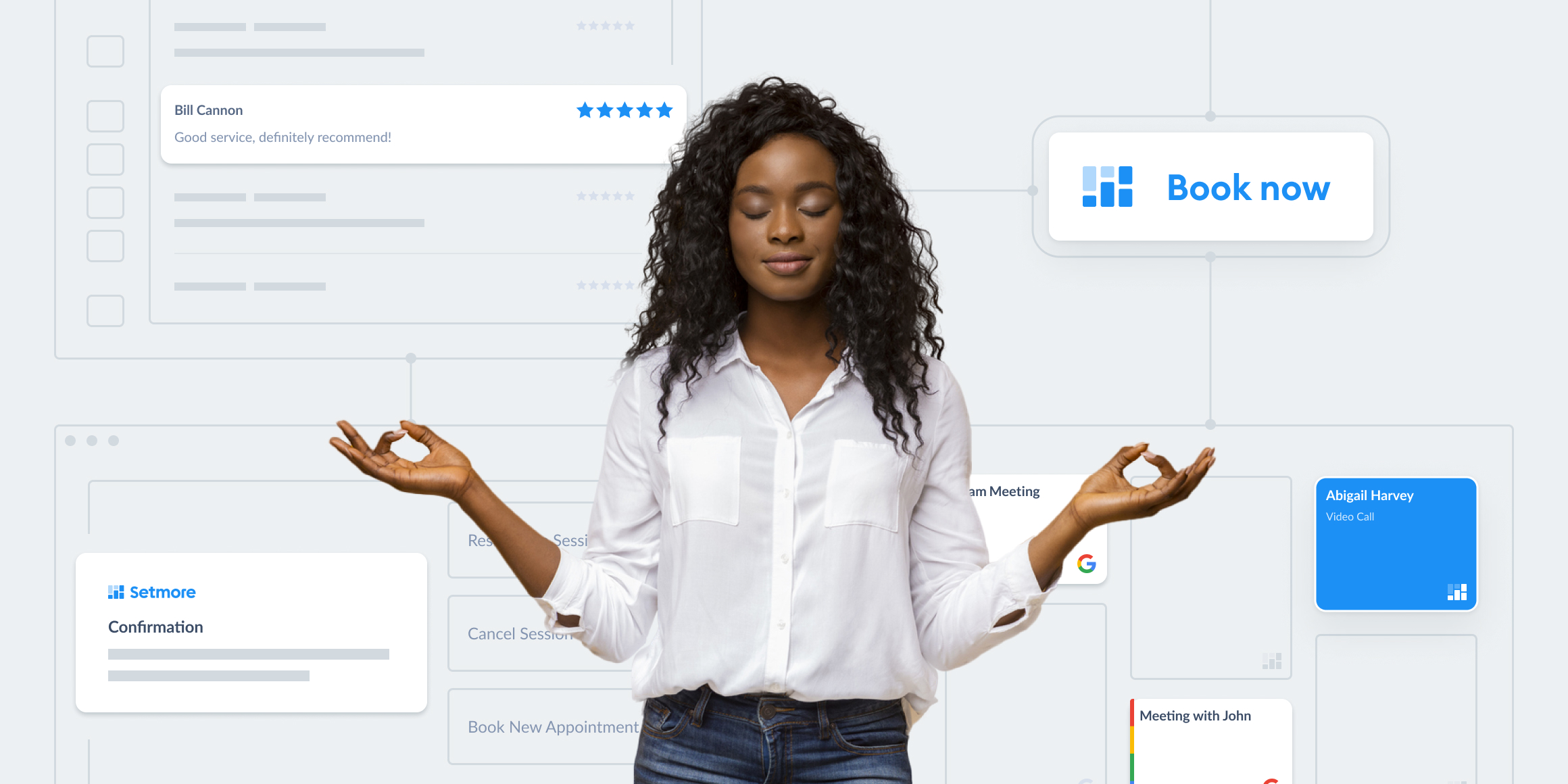
When you’re meeting teammates, leads, customers and collaborators throughout the week, it pays to streamline scheduling. “When works for you?” dominates your DMs and email threads, whether you’re organizing a quarterly review or a 10-minute catch-up. Make it straightforward to share your calendar availability with an online Booking Page.
You can list different one-to-one and group services, enabling the relevant audience to view available appointment slots and book independently.
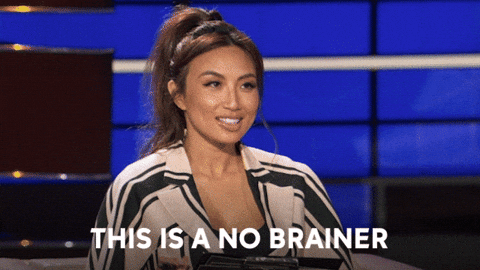
Your calendar and online Booking Page work in harmony. When you block out time in your calendar, that time is also hidden from your Booking Page. Similarly, when a customer confirms an appointment using your Booking Page, the details land in your calendar and the slot is no longer available to others.
If you utilize Google, Apple or Office 365 calendars, you can also sync them to Setmore. That way, your availability accounts for every event.
To share your Booking Page link directly, open your web app and navigate to Settings > Services. You can copy and paste your link where needed. Your audience is able to view your real-time availability and self-schedule online. There’s no need for them to contact you, saving everyone time ?
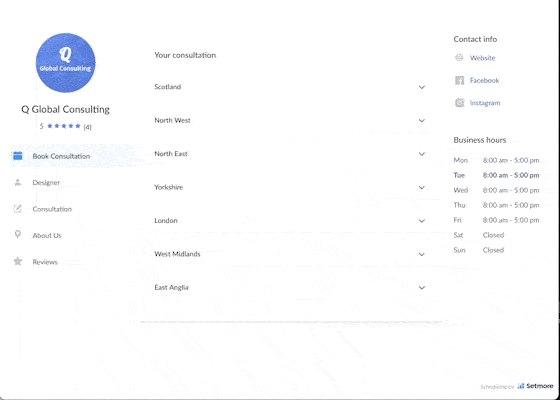
Your calendar is visible to only you and the team members you select. If a team member has receptionist access, they can schedule appointments for you. Your Booking Page is public and accessible to anyone, however, visitors can only see your free slots and not any details about your schedule.
Each service you create has a unique service booking link. If you share a service booking link, the recipient bypasses service selection on your Booking Page. You can also hide a service from your Booking Page, enabling you to share its link with specific people only.
For extra convenience, your app for calendar availability sends email confirmations to you and your guests. A guest’s confirmation contains buttons to edit their booking online if needed. When an appointment is rescheduled or cancelled, the previously occupied slot is displayed again on your Booking Page.
To top this off, an email or text reminder is sent to your guest, helping to reduce no-shows, and you can automate review invites for a consistent flow of feedback.
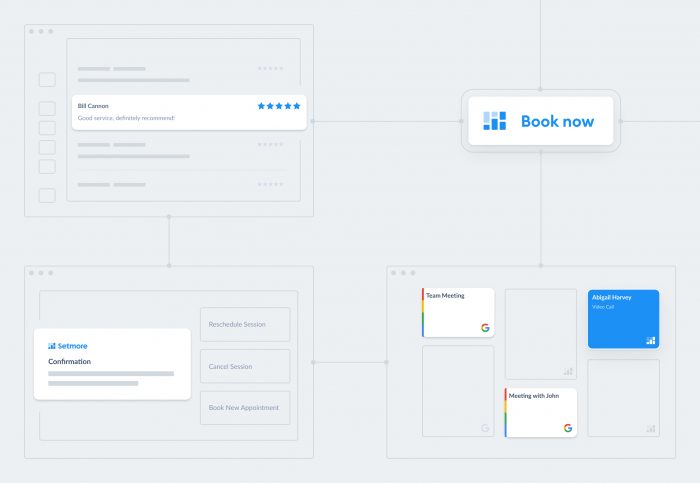
Some of us work from 9 to 5 and others have an ever-changing schedule. The key to sharing your availability efficiently is to set your booking rules. These ensure that your calendar stays in check while multiple people make reservations.
The most important booking rules are:
Set your preferences once and your Booking Page factors them into your availability. If you add a team member to your account, a staff availability calendar and individual booking link will be created for them. Each team member can have their own booking rules.
Read more about customizing your booking rules in our essential setup guide.
Factor in a breather or two by adding breaks. These can repeat every working day if required, so you keep pockets of time to disconnect. For longer time periods when you’re not available, add time off. This ensures all appointment slots within your specified time off period are blocked in your calendar and hidden from your Booking Page.
To add breaks and time off for yourself or another team member, open your web app and head to Settings > Staff. Select the person and click the ‘Breaks’ and ‘Time off’ tabs above their name.
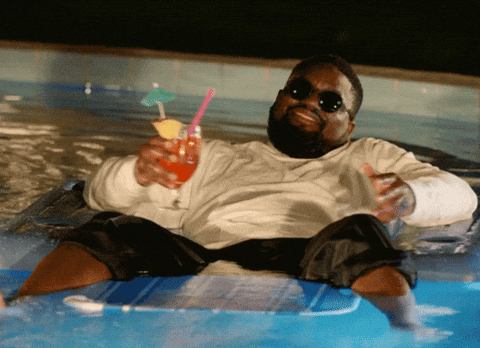
You can also ringfence time on the fly by creating an event. Some business types like salons use this feature to keep time for walk-ins.
As well as sending your Booking Page link to customers directly, e.g. through chats and emails, you can connect it to your website.
Add your availability calendar to WordPress, Squarespace, Shopify, Jimdo or another platform that runs your site. Any page can feature a ‘Book now’ button that opens your Booking Page, providing your traffic with an instant route to confirm appointments. Alternatively, you can create a booking section by embedding your full Booking Page.
Explore how to set up a WordPress availability calendar
Explore how to set up a Squarespace availability calendar
For other website builders, click here
All marketing channels are enhanced with a Booking Page link – online and offline. When a potential customer discovers your services, they can reserve a spot in your calendar right away.
Be sure to:
For more ideas, check out our guide to increasing Booking Page traffic. It also covers how to download and display your free QR code, enabling customers to scan and book without needing a link.
The best way to share your availability is through a convenient booking link. But don’t just take our word for it, check out these 5-star reviews. You can boost your bookable hours and focus on customer experience, while the appointments keep rolling in.
For further inspiration, check out Setmore’s resources: View everything or tailored tips for beauty, medical, retail, fitness or consulting businesses.
When you’re ready to automate appointment management, get your availability calendar free from Setmore. Happy scheduling!

by Setmore Appointments
Free, powerful online customer scheduling for businesses of all sizes.

