Booking software for embassies
Automate appointment scheduling to spend more time serving your audience.
7500+ 5-star reviews
Perfect 5-star rating
Automate appointment scheduling to spend more time serving your audience.
7500+ 5-star reviews
Perfect 5-star rating

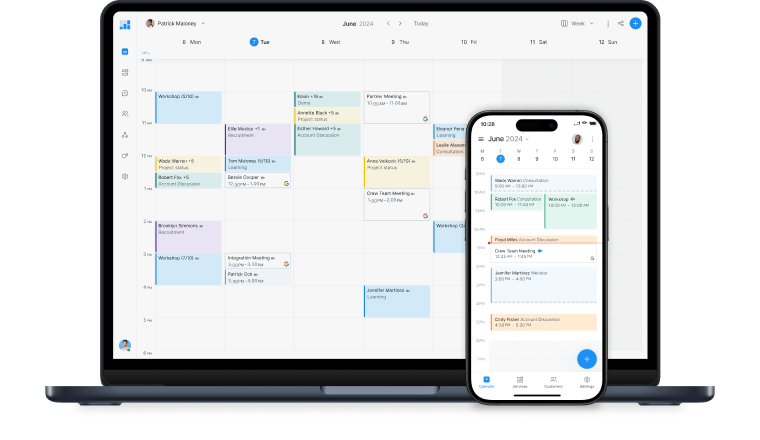
When a visitor books an appointment online, they get an instant confirmation and the service provider’s calendar updates in real-time.
Create your accountShare your services and staff availability on your custom Booking Page. Your visitors can self-book appointments without needing to call.
Limit lateness and no-shows by setting up email or text reminders. Your reps remain productive and save time on manual follow-ups.
Add multiple staff logins and assign services to the most relevant team members. You can manage all schedules from one account.
Feature a ‘Book Now’ button on your embassy’s website that opens your Booking Page. Visitors are sent instant confirmations with essential details.
Request full or part payment at the point of booking. Reduce invoicing by connecting Setmore with leading payment platforms.
Your services are in high demand - that’s why Setmore experts are always available. Need help? Reach out to us by phone, chat or email.
Even prior to the pandemic, only 52% of visa processing sites handled immigrant visas.*
Online scheduling helps plan your time and resources efficiently. Ensure highly requested services are available to more people.
*Travel.State.GovThis software has changed the way we do business.



People seek crucial guidance from your embassy team, on passport and visa applications, to notarial services. Display your services and availability online with a custom Booking Page and let visitors self-schedule appointments. Your staff can address more queries while new booking details land in their calendars automatically.
Your staff is busy and your visitors are typically under time pressures. To offer peace-of-mind, Setmore automates email confirmations for every appointment scheduled. These can include quick reschedule and cancelation links if needed. Additionally, customized email or text reminders help cut down on missed bookings.
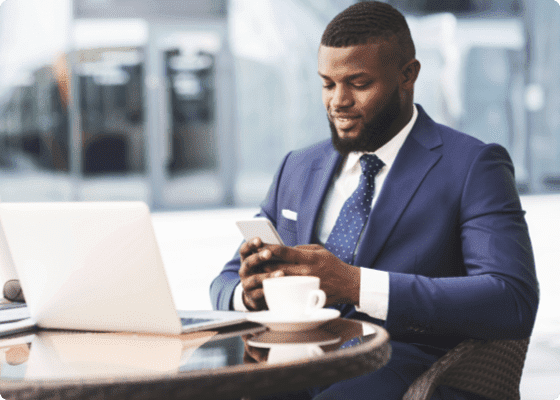

Each staff login comes with a unique calendar and booking link. Grant varying account access and view all team schedules using one app. By adding individual work hours and assigning staff to particular services, visitors can only book when relevant team members are available.
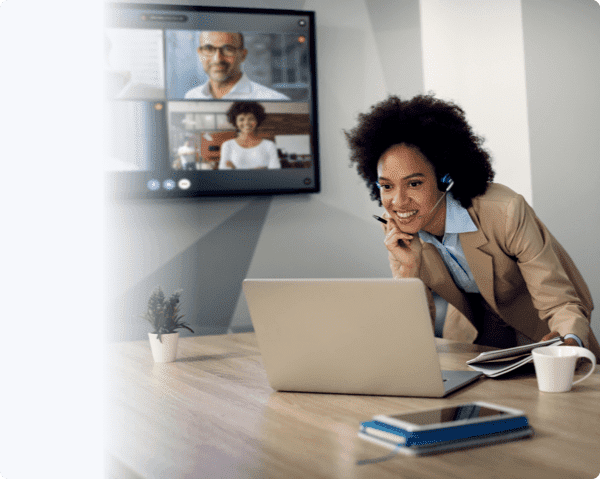
Offer convenient and accessible virtual appointments with Setmore’s Zoom and Google Meet integrations. When activated, your staff and visitor email confirmations feature 1-click meeting links.
Get startedEmpower people to schedule and manage their embassy appointments online. Your Booking Page can feature your availability in local time zones, as well as your logo, branding and T&Cs.
Embed a ‘Book Now’ button on any site page or create a dedicated booking section. Your online visitors can book appointments right away, without needing to contact you.
Download the Setmore mobile app for iOS and Android devices and set up push notifications. Each time an appointment is booked or changed, you’re alerted in real-time.
Decide whether a Free, Pro plans would suit you better.. We find that embassies prefer the Setmore Pro plan as admins can continue to add staff for a nominal fee per month.
Create your account and set up your online Booking Page. You can display your services, staff profiles, fees and embassy contact information. Your Booking Page’s URL is customizable so it’s easier for your audience to remember.
Once complete, share your Booking Page URL and enable visitors to self-schedule appointments online. Every service you add also has a unique booking link, streamlining the process further.
When a visitor opens your Booking Page, they can see your real-time availability. As soon as they confirm a booking, both the visitor and service provider get an instant email confirmation. The service provider’s Setmore calendar also displays the appointment details automatically.
For more details on implementing online scheduling for your embassy, read our Booking Page set-up guide.
Yes, you can add terms and conditions using a Booking Page pop-up message. When a visitor opens your Booking Page, a window appears front-and-center.
To set up a pop-up with T&Cs or other important information, head to Apps & Integrations > Booking Page > Configure. In ‘Booking Policies’, navigate to ‘Notes for the Customer’. In this section, you’re able to specify your terms, relevant updates, cancelation policy, payment details, and more.
To continue, your Booking Page’s visitors need to acknowledge the message.
Read more about creating a Booking Page pop-up.
Yes, your appointment details sync across all of your Setmore-enabled devices. If you download the Setmore mobile app, you can also set up push notifications to receive updates on your homescreen.
When an appointment is scheduled through your calendar or Booking Page, the details reflect across desktop, tablet and mobile immediately. You stay in the loop, without any data transfer needed.
Many of our embassy customers have introduced online booking for:
Passport services including renewal and emergency passport applications
Visa interviews
Notarial services including certifying documents and witnessing signatures
Driving license renewal
Overseas voter registration
Land transfer, and other legal and real estate transactions
You can also set up prepayment for any services added to your Booking Page.
Edit your Booking Page’s URL to feature the name of your embassy. Not only does this make it more memorable, it’s easier to discover through Google search. Each service has its own booking link and you can add descriptions to help visitors find what they need.
To further personalize the booking process, display your logo, branding, photos of your facilities and an Instagram stream.
Pro account holders can remove Setmore branding entirely.
Your embassy appointment scheduling app integrates with leading payment platforms. Free customers are able to accept debit and credit payments with Square. Pro customers can also select from Stripe and PayPal.
Process payments in advance by setting up Booking Page payments. Open your Setmore web app and navigate to Settings > Payments > Booking Page. Next to ‘Do you want to accept payments?’, you’ll see a switch. Flip the switch on and your visitors will have the option to pay ahead of time. If needed, you can make prepayment compulsory.
You can create up to 4 staff logins with a Free account. Every login comes with its own calendar and booking link.
For more details, view our plans and pricing.
Check out our demo page to see the appearance options for your booking button. You can add a sleek ‘Book Now’ button to any page or embed your full Booking Page on your website.
Admins can control account permissions in Settings > Staff. Simply select a staff profile, switch on ‘Staff Login’ and specify access.
You can allow staff to edit their own work hours and add breaks. Learn more about staff logins and account permissions.
For more information, check out our Support Center
