Book recurring appointments in advance
Turn one-off customers into regulars. Reserve a series of slots in your calendar and cater to your regulars.
Choose your planTurn one-off customers into regulars. Reserve a series of slots in your calendar and cater to your regulars.
Choose your plan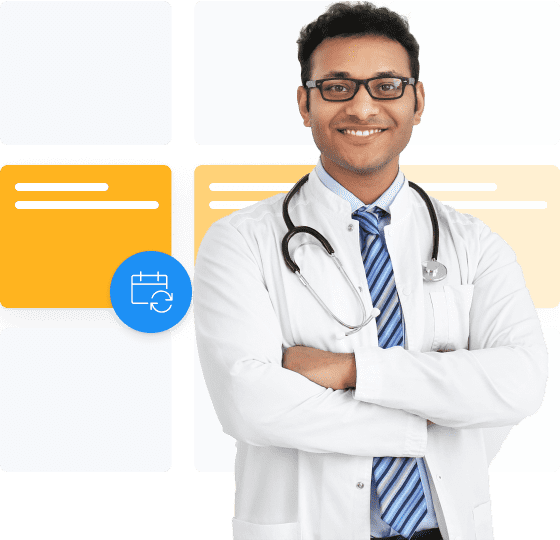
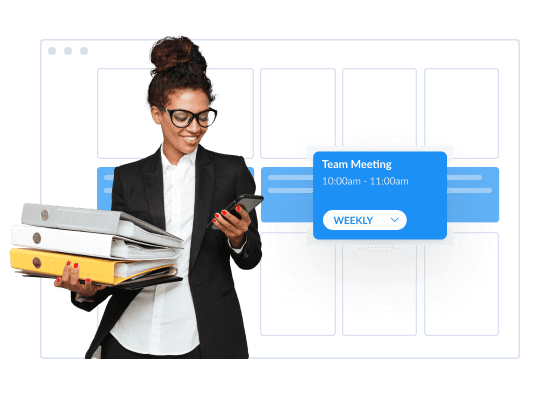
Cut out the hassle of manually booking appointments for regular customers. With recurring service scheduling software, you can automate the process instantly.
Choose how often an appointment should repeat. From there, your staff and clients receive automatic reminders, no matter how far ahead your bookings go!
Schedule multiple advance bookings for your customers with recurring appointment scheduling software. Give return visitors priority spots on your calendar and secure future revenue.
Choose between daily, weekly or monthly recurrence for your appointments. Reduce the back-and-forth and have repeat bookings automatically appear in your calendar.
Automated reminders ensure your clients are notified of their upcoming appointments. Let Setmore handle the prompts while you spend more time providing memorable experiences.
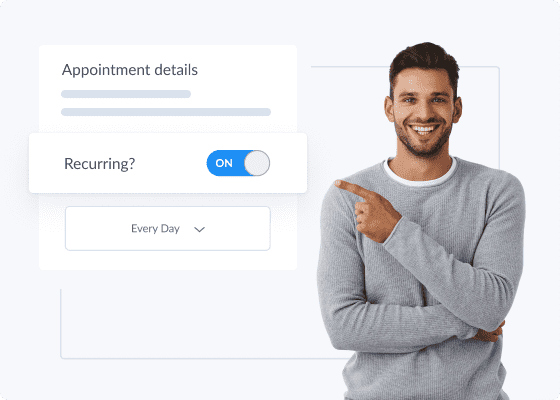
While making a regular appointment on your calendar, all you have to do is flip on the recurring switch. This transforms a one-off booking into a repeating event. Decide how often the appointment should recur and each session will automatically show in your calendar.
Reduce no-shows with automated email or text reminders for your recurring bookings. By pinging customers ahead of their appointments, you prevent last-minute cancellations and make the most of your hours. Spend less time manually checking if customers can make their sessions, and more delivering your magic.
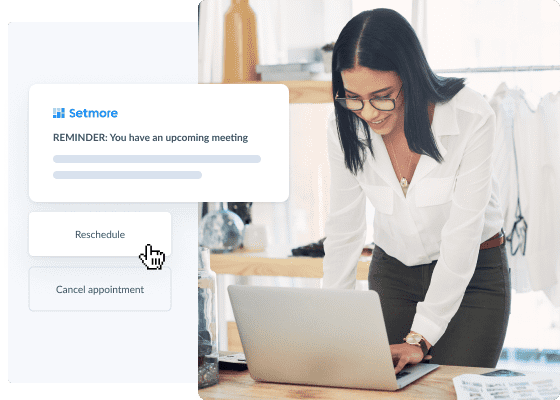
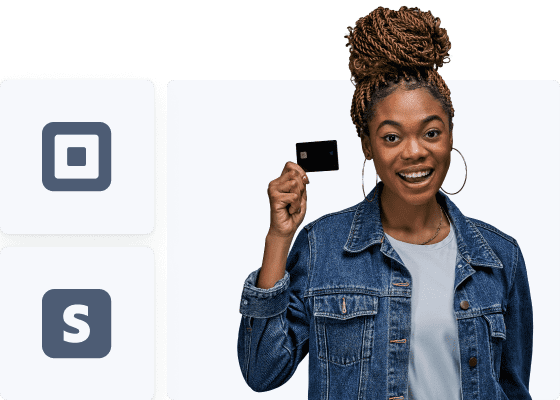
Take cash, credit or debit payments ahead of appointments, with the Square or Stripe integrations. Require clients to make partial or full payment before their sessions are confirmed through your Booking Page. This ensures a greater commitment from customers to attend, helping you reduce no-shows.
Create a recurring appointment in Setmore: Select how often a booking repeats and an end date.
Allow your clients to pay for repeat bookings via credit or debit card, and other flexible payment options.
Discover all the advanced features you’ll unlock when you upgrade your account. Automating recurring appointments is just the start.
Absolutely. Click an empty space in your calendar and the new appointment pop-up will appear. Click the dropdown menu next to ‘Repeat’. Here you can choose how often the session recurs: daily, weekly, monthly or a custom setting.
Click ‘Continue’ and add customer details to confirm your booking. Once confirmed, all appointments in the series display on your calendar until the specified end date.
Read more about how to manage recurring appointments with Setmore.
Yes, when you add an appointment to your calendar, simply set it to repeat ‘Every working day’. This creates a recurring appointment daily. If you need to book recurring appointments outside of work hours, specify times using the ‘Custom’ setting in the ‘Repeat’ dropdown menu.
See all of your appointments at a glance with daily, weekly or monthly calendar view. You can set the default calendar view so events display in the same way each time you access your calendar.
This is a simple way to keep track of recurring meetings with customers during a month. If you want to change your view, use the dropdown menu next to the service provider name in your calendar. Account admins can see between 5-10 staff schedules at once in daily view.
Learn more about calendar views in your web and mobile apps.
Your online planner for recurring meetings allows you to schedule meetings a year in advance. However, when you add a recurring event to your calendar, you have the option to specify an end date.
Yes, the Setmore iOS and Android scheduling apps facilitate recurring events. In your mobile app, tap the (+) button and select ‘+ Appointment’. Choose a service, add a customer and tap the ‘Repeat’ field. You’ll have the option to make this a daily, weekly, or monthly appointment. When ready, tap ‘Done’ in the top right corner.
All appointments in this series appear on your calendar until the selected end date. Learn more about the Setmore iOS and Android client scheduling apps for recurring events.
Yes, your app to schedule recurring tasks can set appointments daily, weekly, monthly, or at custom intervals. In your Setmore web app, tap an open spot on your calendar and select the appointment time and staff provider. In the ‘Repeat’ dropdown menu, choose ‘Custom’.
Here you can specify a custom interval for your recurring event, e.g. every 5 days or every 2 months. When ready, click ‘Continue’ to add a customer and confirm your booking.
Learn more about scheduling recurring appointments in your calendar.
In your calendar, click one of the sessions in a series. The appointment details will appear - click ‘Edit Appointment’. A prompt will ask whether you’d like to edit only this session, or all others in the series. Select ‘All future appointments’ and make your changes.
You’ll see an option to send updated details to the customer and staff provider. Check the box if you’d like them to receive an email update. To confirm changes, click ‘Save Appointment’.
Yes, your software for recurring service scheduling sends one confirmation for all appointments in a series. However, your customers and staff receive email reminders before each appointment.
Yes, you can accept payments through your calendar for one appointment at a time. At present, Setmore does not facilitate advance payments for recurring appointments through your calendar or Booking Page.
