Deployment notes: New for 2022
How you want Setmore to evolve is paramount. We hear your feedback and strive to make your ideas a reality….
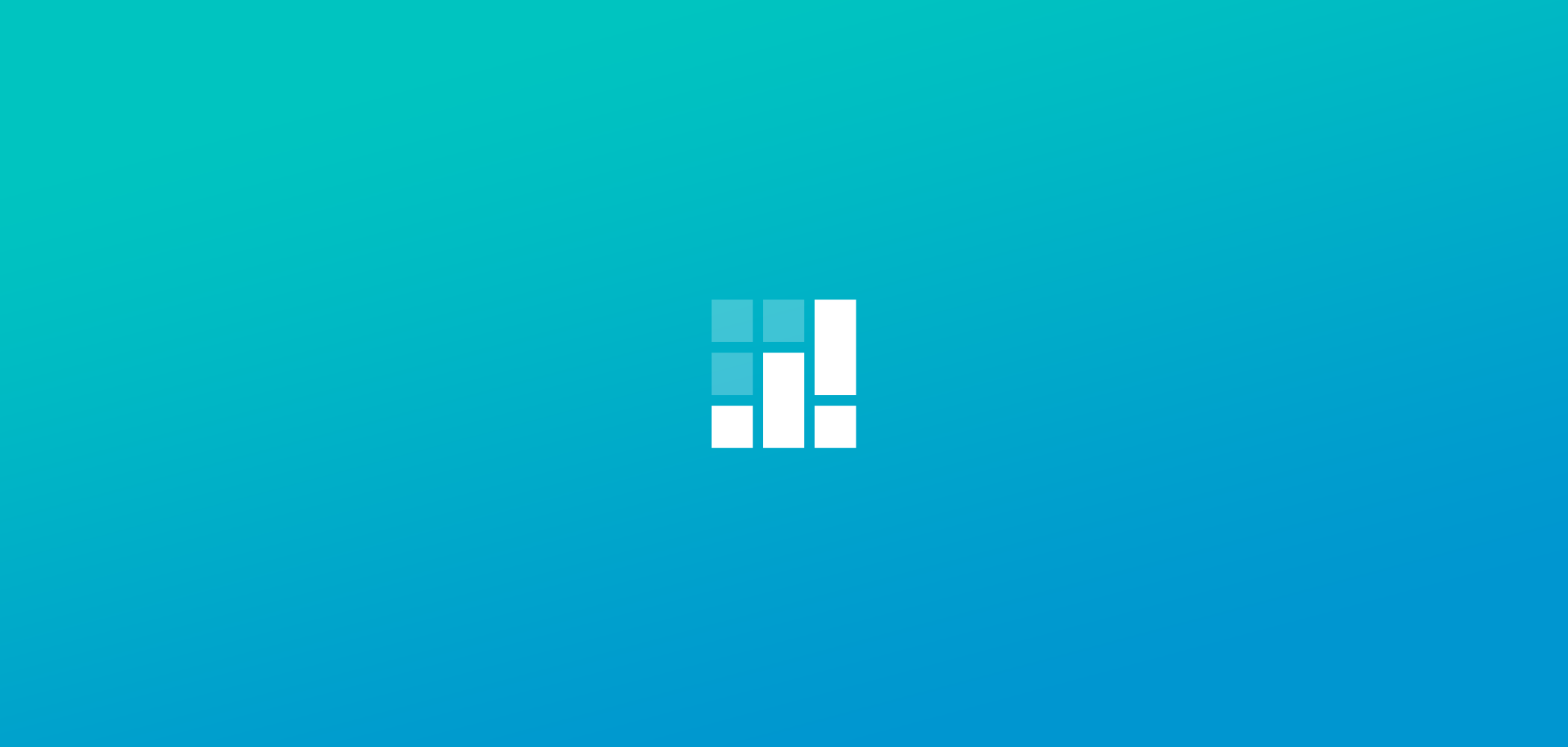
Discover all the new tricks that simplify the way you book appointments and deliver a delightful experience. We’re back with our Deployment Notes series to bring you up to date on everything that has been brewing in the Setmore think tank.
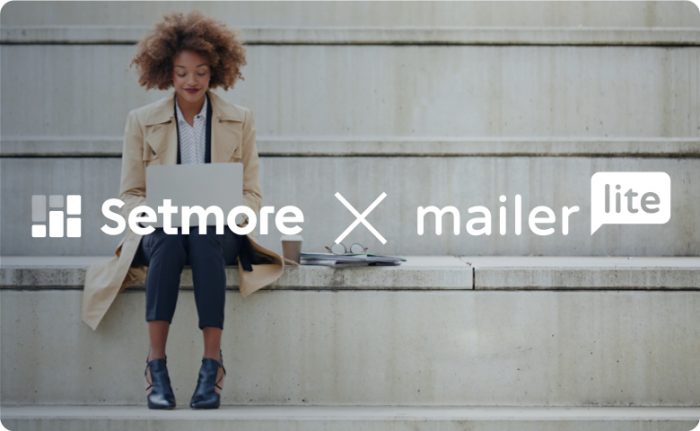
Your email marketing efforts are about to get a whole lot ‘Liter’. Automatically export new Setmore contacts to your MailerLite account and keep your campaign lists updated. Ensure that all your Setmore clients receive business updates, exclusive deals and other important communications, without breaking a sweat. Excited? Find out how to set up setmore customers contacts into MailerLite
This update is one we’ve been *so* excited to talk about. The Setmore website got a makeover and what can we say, blue is the new green.
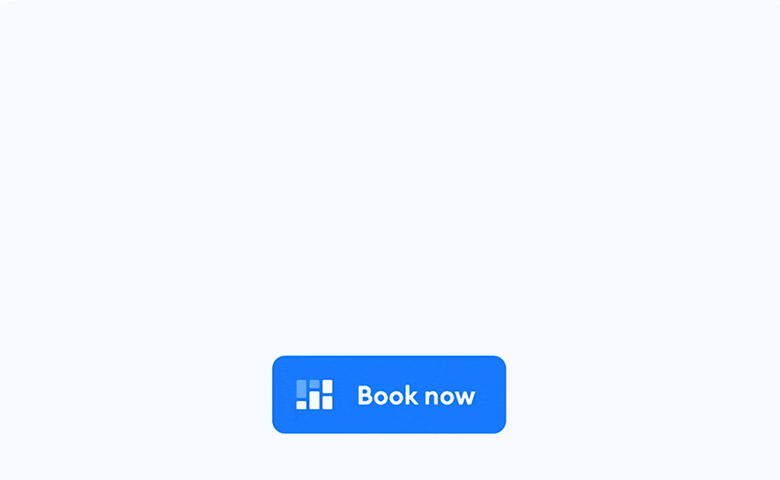
We can’t wait for you to check out our new branding across the site and social media. And that’s not all – the powerful ‘Book Now’ button has also been revamped. Learn how to add it to your website today >
This summer, we shared that Slot Blockers have evolved into Events on your Setmore calendar. Now, you can add 1-click video meetings to them. Setmore Free customers are able to add Teleport links to Events and meet up to 4 people from Anywhere. With Setmore Pro or Team, you can take your pick from adding Zoom or Teleport links for larger virtual events.
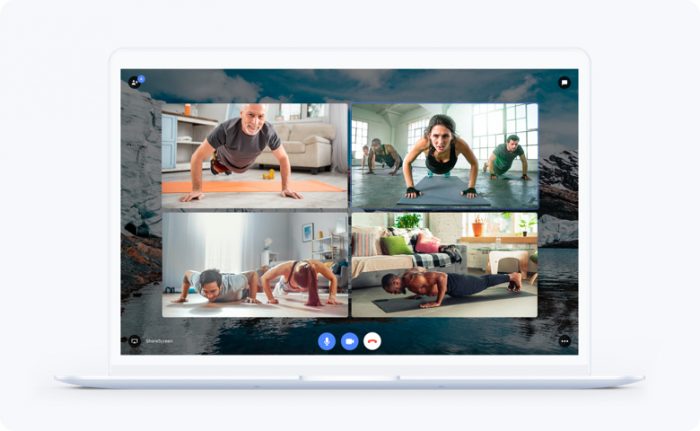
In our previous Deployment Notes, we announced that classes and services have their own unique links. We’ve now brought that functionality to the Setmore mobile app.
Share your class or service links directly with clients from your Android or iOS device. Tap on Account > Service/Class, choose one of your services or classes, and you’ll find its individual booking link in the session details.
The Setmore mobile app enables you to share appointment details with your team and clients through text or other messaging apps. This is super useful when you have to send a video meeting link to a staff member or client, in case they missed your appointment reminders.
Select an appointment to view its details, tap the More menu (three dots) on the top-right corner, and choose ‘Share appointment details’. Here you’ll have the option to send the where-and-when through a quick message.
Want to disable an existing one-way calendar sync? Go for it, right from your Setmore mobile app. Head to your staff member’s profile within the app and tap on ‘Reset’. This will deactivate the old calendar link so you can re-sync their Setmore calendar with Google, Office 365 or other calendars.
We’ll be back with more feature releases and product updates next month. As always, happy scheduling!
Have an idea that will improve your appointment scheduling experience? Submit your feedback to the team at morefeatures@setmore.com.

by Srilakshmi
Content writer and scheduling expert at Setmore Appointments.

