Why simplify is your new strategy: How to build your business in one space
Many small service-based businesses start with one goal: to help people. But over time, the behind-the-scenes demands start to stack…
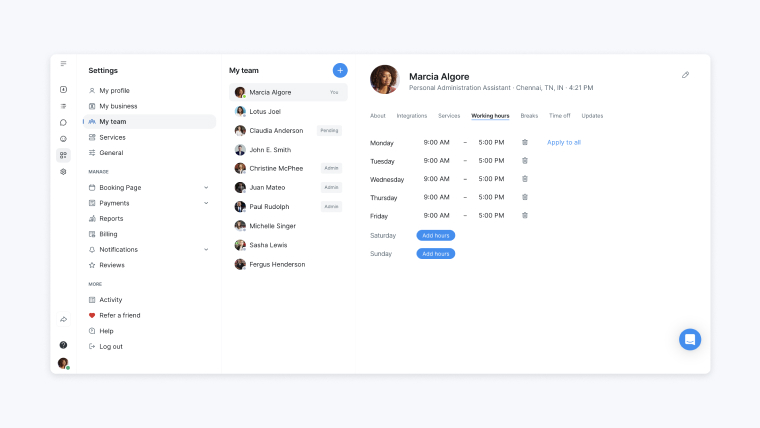
When making schedules for employees, you want to provide a full scope of the week or month. Ensuring you’ve factored in individual working hours, time off and adequate resource for busier periods is crucial. It’s no easy feat and we ?? any manager who tackles the task successfully.
Software Advice found that 1 in 3 businesses utilize an online calendar for employee shift scheduling. Managers are able to view resource at a glance, make changes on the fly and automate shift notifications to their team.
The best shift scheduling software for your organization depends on staff count, location count and the level of customization required.
A team scheduling app like Setmore caters to small businesses as well as larger enterprises that need bespoke solutions.
Here’s how to turn your Setmore calendar into a customizable shift schedule tool.
A simple way to create your shift schedule is to use ‘Events’ in your Setmore calendar. Click a clear spot to open the widget and select ‘Event’. Type an event title like ‘Shift: Front desk duties’ if going by task or role, or ‘Shift: Sarah Jessica’ if scheduling by team member.
Set the start and end time for the event, corresponding to when the shift starts and ends, and click ‘Create’. The shift will be saved in your calendar. Continue this to cover all shifts for one week or month.
We recommend checking individual working hours and time off before committing to your shift schedule. If someone’s shift doesn’t quite work, simply drag and drop it into another spot. Or, change the title to include the name of another employee.
Once you’ve plotted all shifts, let your team know when they’re scheduled to work. This method applies to your business if employees don’t have team profiles in your free shift scheduling software. If your employees are part of your account, or you want to automate shift notifications, read on.
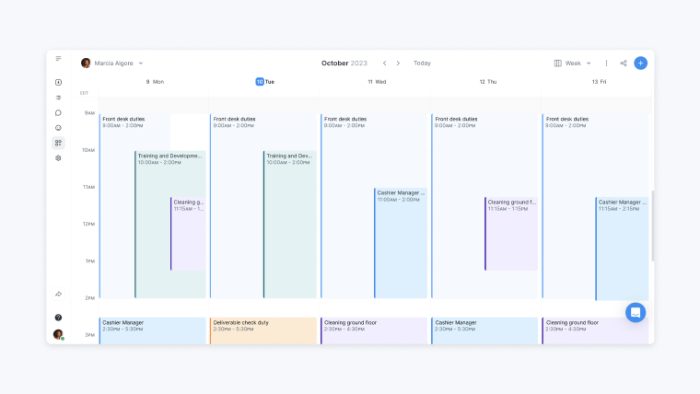
Using classes to schedule shifts is a huge time-saver. For general shift scheduling, create a new class in your account titled ‘Shift’. For a more detailed view, create a series of class types like ‘Front desk duties’ and ‘Cleaning ground floor’. Color code each class type so your calendar is easy to scan when every shift is plotted.
As the account owner in your shift work schedule app, you’ll automatically be assigned to all classes and be able to book sessions and select guests.
In your calendar, click an open spot and the widget will appear. Select ‘Class’ and a class type, then review the start and end time of the session. This will be the session length specified when creating the class. Simply update the session length in the widget if the shift is longer or shorter than usual.
Click ‘Create’ and the class session (or shift) will be saved. Continue to do this until the weekly or monthly shift schedule is plotted.
Once finalized, add guests to each session (or team members to each shift). They’ll receive email confirmations for their shifts. You can add multiple guests to each session, which is ideal when more than one person has the same shift or duties. If the shift is rescheduled or edited, Setmore lets your team know.
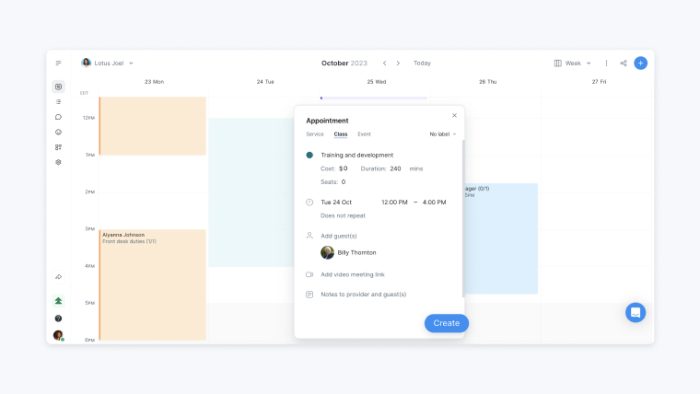
To create a shareable shift calendar, you’ll need to add all team members to your employee shift scheduling software. This way, each employee can be assigned to services and classes and gets their own individual calendar.
Follow scenario 2 to create classes based on task or role. When ready to plot shifts, open your admin calendar and click an open spot. The widget will appear; select ‘Class’ and a class type. Review the start and end time and adjust if the shift is longer or shorter than usual. Next, assign a team member. This will be the team member(s) taking the shift.
Click ‘Create’ and the shift will be saved in your admin calendar and the provider’s calendar. They’ll also receive an email confirmation for the shift. When you’ve scheduled shifts for the whole week or month, the team member can open their individual calendar and conveniently see all shifts given to them.
If you’d like employees to see each others’ shift schedules, you can update their account role from ‘Team member’ to ‘Enhanced’. This allows people to view everyone’s shifts and time off from their own calendars.
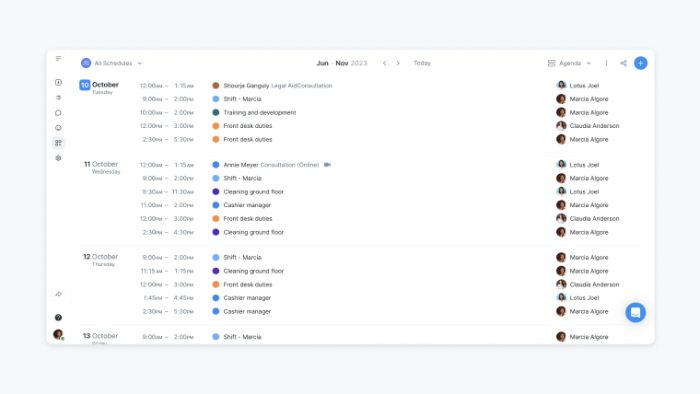
These are just a few ideas to try out. Reach out to us at any time if you’d like recommendations for your specific setup. Before we sign off, here are some additional tips to get the most out of your employee shift schedule app:

For scenario 1, only you (the account admin) would have access to the shift schedule. For scenario 2, team members would be added to shifts as ‘guests’. You can use a Free account for both scenarios.
For scenario 3, you’d be creating individual shift calendars. You can manage up to 4 team members including yourself on Free. Alternatively, upgrade to a Team plan and continue creating team profiles for a nominal fee.
If you need a work shift scheduler solution for a larger team or multiple locations, meet with us for your custom quote.
Ready for your free shift scheduling app? Create your account in no time. Happy scheduling!

by Setmore Appointments
Free, powerful online customer scheduling for businesses of all sizes.

