Get bookings from Google search results
Connect Reserve with Google to Setmore and get booked from your Google Business Profile.
Connect Reserve with Google to Setmore and get booked from your Google Business Profile.
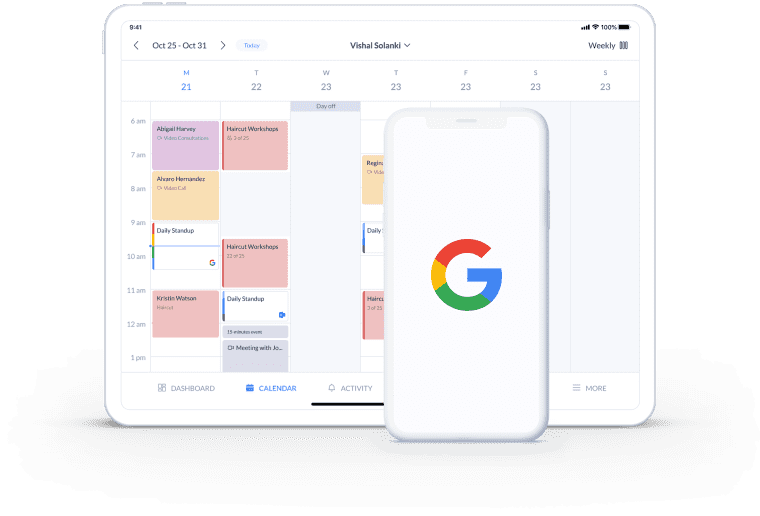
Customize your Google Business Profile with a ‘Book’ button to take appointments from Google Search and Maps results.
Linking your Setmore calendar with Google allows customers to view your real-time availability. Take bookings 24/7, no calls required.
All you need is a Setmore account and for your business to be Google-verified. Open a new route to get bookings and increase your client base.
When Reserve with Google is enabled, a ‘Book’ button appears on your Google Business Profile in Search and Maps. This directs Google users to your Booking Page where they can schedule appointments quickly.
Reserve with Google is currently available in 80+ countries, but excludes retail and medial businesses. Read more >
Get new customers straight from search engine results pages. With the Setmore and Reserve with Google integration, your Business Profile displays a ‘Book’ button front-and-center.
Gain a competitive edge by allowing customers to book and pay right away. Share your real-time availability and get instant appointment updates.
When a Google user clicks ‘Book’ on your Business Profile, they’re routed to your Booking Page where they can select a time and pay for appointments online.
Your Setmore account connects to Square, PayPal and more payment platforms, making it simple to get paid by credit and debit card, or digital wallet. You can even make prepayment mandatory to ensure greater commitment to attendance.
Anywhere your Google Business Profile appears becomes an avenue to bring in new customers. Optimize your Business Profile with photos, location details, reviews, Q&As and a ‘Book’ button.
When a lead searches for a service, local area providers appear first in Search and Maps. Make sure you’re at the front of the line to get more reservations from Google.
Each time an appointment is set, automatic confirmations are sent to you and your customer. Your Setmore-Reserve with Google booking app also fires out appointment reminders to help you cut down on no-shows. Spend more time sharing your skills while your app takes care of routine admin.
Along with being an official Reserve with Google partner, Setmore connects with Google Analytics and Tag Manager. Build smarter business strategies with incredible audience insights at your fingertips.
Get your FREE account
Find all of the essential details to link Setmore to your Google Business Profile.
Empower your Facebook business page visitors to book your services, seats at events and more, at any time.
Get paid at the point of booking - by credit and debit card - with the Square or Stripe integrations.
Reserve with Google is currently available in 80+ countries, but cannot be enabled for retail or medical businesses. Read this support article for more information.
Yes. As long as you’re eligible, you can connect Reserve with Google to your Setmore calendar on the Free, Pro or Team plan. Need to sign up? Create an account and take bookings from your Google Business Profile in no time.
With the Google Maps booking integration, your Google Business Profile features a convenient ‘Book’ button. Google users click to open your Booking Page, where they can confirm an appointment without needing to contact you.
If someone searches for a particular service, Google prioritizes local businesses in Search and Maps results. By optimizing your Business Profile, your company could rank higher and gain more bookings.
Consider adding a booking button to your Instagram and Facebook pages, your website and more. To see a full list of Setmore’s integrations, go to ‘Integrations’ in your app, or check out the integrations section of our site.
Absolutely. You can personalize your Booking Page with a logo, brand colors, customer reviews and Instagram photos. Simply log into your Setmore web app and open Settings > Booking Page.
You can learn more about how to complete and optimize your Google Business Profile here.
For more information, check out our Support Center