Connect Setmore to your favorite apps with Zapier
Set up triggers to export appointment and contact details from Setmore to third-party apps, and vice versa.
Set up triggers to export appointment and contact details from Setmore to third-party apps, and vice versa.
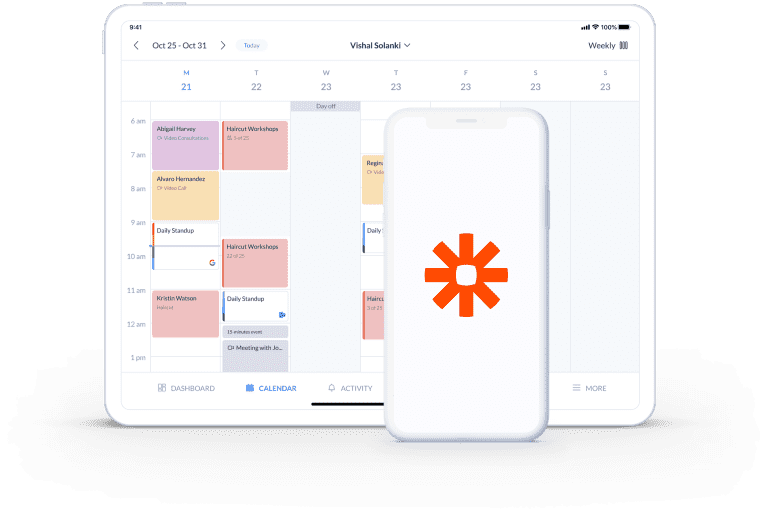
Connect multiple third-party platforms to Setmore using Zapier, and cut down on manual processes and data transfer.
Custom triggers (aka Zaps) link Setmore to 3000+ CRM, marketing, productivity and other business apps.
The Setmore-Zapier integration is instant. Activate it and let data move freely between your apps.


Zapier allows you to connect a range of apps and create custom triggers that automate your work. Send appointment and customer details to and from Setmore, saving time on manual data input.
Your apps share and sync info in the background so you can focus on delivering memorable customer experiences.
Need a little more detail? Check out our illustrated guide to the Zapier-appointment scheduling integration >
Your Setmore calendar stores all of your booking details, including customer contact information. When a new customer books in, you can digitally export their to third-party CRM, marketing, sales or accounting tools using Zapier.
Align contact fields between your apps and let your data sync run like clockwork.
The Zapier calendar integration is all about software symbiosis. Sync new Setmore contacts straight to your email lists and stay connected long past the first booking. Each time an appointment is added to your calendar or Booking Page, your subscriber list grows. Boost engagement with your business by sending relevant, targeted offers to your newest fans.
Did you know? Your Setmore app also integrates directly with Mailchimp, MailerLite, and Constant Contact.
Spend less time on routine revenue checks and maximize your bookable hours. Zapping Setmore with Wave helps you map business expenses, automate employee payroll, track online transactions, issue invoices, and more.
Decrease manual input errors and access a comprehensive, organized view of your accounts for tax season.
Set up custom triggers online to automate scheduling, customer communications, marketing and payroll. Connect Setmore with Zapier now.
Get started FREE
Your booking software integrates with Zapier to transfer data to countless third-party apps. Here’s a step-by-step guide to creating custom Zaps.
Ensure you have up-to-date customer contact details and keep the conversation going year-round, with Setmore and Insightly.
Automatically add new contacts from Setmore to your chosen Mailchimp email lists. Keep one-off customers coming back.
Zapier lets you connect to only one app at a time on their free plan. If you upgrade your Zapier account, you can create multiple triggers to connect more apps.
Activating the Zapier integration enables you to connect your Setmore account to a collection of 3000+ apps. These include a wide variety of popular business and productivity apps, for which you can create custom triggers to automate day-to-day processes.
Your Setmore app also has direct partnerships with various third-party apps that do not require a Zapier account. From calendar syncs to contact exports, we’ve got you covered. View our integrations >
Yes, you can accept online or in-person payments through Setmore’s integrations with Square, Stripe or PayPal. If you also link Setmore with QuickBooks or Xero, your transaction details transfer automatically. These integrations do not require a Zapier account.
With Zapier, you can connect Setmore with additional accounting platforms like Wave, and track revenue, expenses, invoices and more.
Firstly, make sure that the correct Setmore account was added to your Zapier account. When you connect to your Zapier directory, you’ll be prompted to log in with your Setmore username and password. If you normally sign into Setmore using Google or Facebook, you’ll have to go back and create a password.
In Zapier, navigate to ‘Connected Accounts’, reconnect or disconnect your Setmore account and try again.
For more information, check out our Support Center.