Import contacts into Mailchimp from Setmore
Automatically send customer details from your Setmore calendar and Booking Page to your Mailchimp email lists.
Automatically send customer details from your Setmore calendar and Booking Page to your Mailchimp email lists.
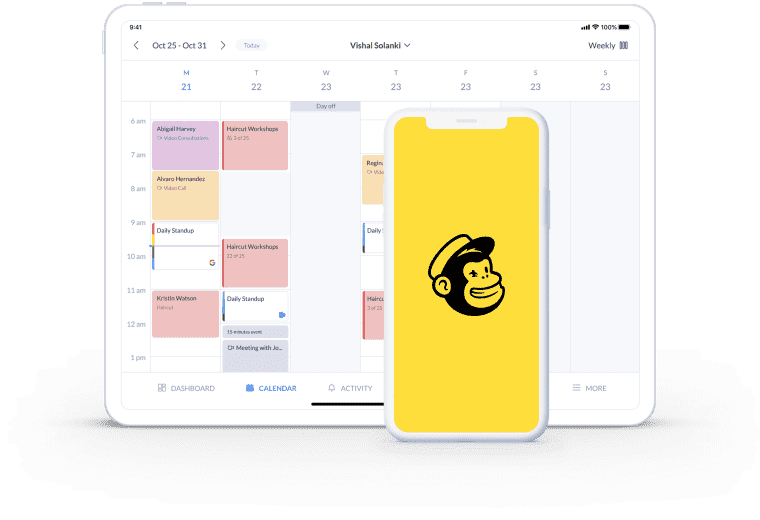
Every new contact in Setmore gets added to the Mailchimp campaign list of your choice. Connect with more customers, year-round.
Contact fields in Mailchimp lists auto-fill with details collected from your Setmore calendar, Booking Page and mobile app.
Relieve your staff from copy-and-paste duties and keep accurate, up-to-date info with the Setmore and Mailchimp integration.
Each time an appointment is scheduled, the customer’s contact details are added to your preferred Mailchimp email list. That goes for bookings made using your Setmore calendar or through your Booking Page.
Cut down on data entry and send targeted emails to the right audiences with the Setmore-Mailchimp integration.
It’s automatic. Ensure your contact fields match up and follow these steps:
Check out our illustrated guide on importing contacts into Mailchimp >
To keep your customers coming back, you need to ensure the right messaging reaches them. With Setmore, you can transfer customer contact details into the Mailchimp list most relevant to their needs. Inspire one-off visitors to become repeat customers by delivering targeted, valuable content.
One and done doesn’t work for booking-based businesses. Sync your Setmore contacts with your Mailchimp lists to stay connected after that all-important first appointment.
Kick-start a meaningful conversation and reach out year-round with updates and offers, to keep your brand in their minds.
With each appointment, your Setmore customer list grows. Get the most out of the data you’re collecting. By integrating your Booking Page with Mailchimp, you build a solid mailing list to engage with new services, sales and more.
The export of customer details is automated by Setmore, freeing you to focus on more important tasks.
Engage your customers with email and keep the appointments coming. Include a link to your Booking Page in your campaigns and let readers book online in just a few clicks.
Get your FREE account
Integrate Mailchimp with your Setmore account and automatically feed new contacts into your email subscriber lists.
Add custom fields to your Booking Page’s intake form and take specific details prior to appointments.
The Google Analytics integration allows you to monitor and measure how visitors engage with your Booking Page.
Add or remove custom form fields by heading to Apps & Integrations > Your Booking Page (Configure) > Booking Policies. In the ‘Contact Fields’ section, you can make changes.
Absolutely! Your Booking Page link can be shared across emails to your customers. All your reader has to do is click the link to view your availability online.
Currently, only new customer contacts - added after you connect your accounts - are sent from Setmore to Mailchimp. Your app will not retroactively export your existing Setmore contacts into Mailchimp.
Yes. You can import contacts into Mailchimp by exporting a .csv file of your customer contacts from Setmore. To export a .csv file, go to the Customer tab and click the menu bar icon (three horizontal bars). Select ‘Export customers’ from the drop-down menu. You’ll receive an email shortly after with the .csv file attached.
For more information, check out our Support Center.