Import contacts to Constant Contact automatically
Book appointments through Setmore and sync customer details to your Constant Contact email lists.
Book appointments through Setmore and sync customer details to your Constant Contact email lists.
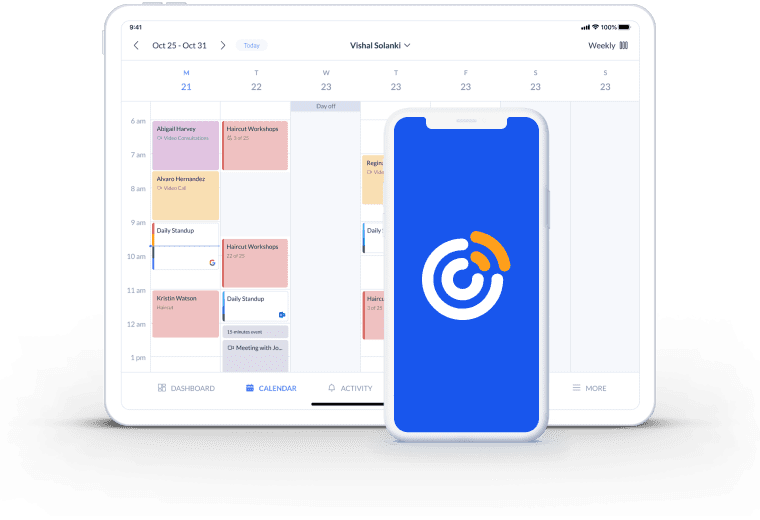
So long, manual data transfers and clunky spreadsheets. As soon as a booking is confirmed, the customer details are automatically added to your preferred Constant Contact lists.
Instantly onboard new customers to targeted email campaigns with the Setmore-Constant Contact integration. Encourage repeat bookings by staying connected.
No matter where your appointments come from - including your Booking Page, calendar, website and Facebook - all customer details are sent to Constant Contact.


Constant Contact provides templates and design tools to create professional email marketing campaigns. The Setmore-Constant Contact integration helps you build your email database with every new booking.
When an appointment is confirmed through your Booking Page or calendar, your customer’s details are automatically added to your chosen email list.
Need a bit more detail? Check out our Constant Contact import integration guide >
When customers book an appointment through Setmore, they’re automatically added to your chosen mailing list. It’s a simple way to reach a wider audience with your marketing, without any manual data transfer.
Customer details gathered from your calendar, Booking Page, website, Instagram and more, all import into Constant Contact.
Ensure you nurture highly-engaged contacts that have already shown an interest in your services. By onboarding them to your emails at the point of booking, your business stays fresh in their minds. Nudge them to book a repeat appointment by sharing valuable updates and relevant offers.
Your Setmore-Constant Contact database can be used to create a lookalike audience for Facebook and Instagram ads. Target social traffic that is most likely to show interest in your services and fill your calendar faster. Ad campaigns can be set up directly through your Constant Contact account. Here’s how to do it >
Feature your Booking Page link or a sleek ‘Book Now’ button in your marketing emails. One click and your subscribers can view your full service list.
Create your FREE account
Read how to activate the Constant Contact integration and add your Setmore customers to targeted email marketing campaigns.
Empower your online visitors to learn about your business and schedule appointments 24/7. Add a free ‘Book Now’ button to any site page.
Put chasing invoices in the past. Automate the payment process and allow customers to book and pay for their appointments online.
Yes. The Constant Contact integration is available to all Setmore Free and Pro customers. Create your account to start building your email list.
Before activating the integration, you must ensure that data fields match up between customer profiles in Setmore and Constant Contact. For example, if customer profiles include ‘Email’, ‘Phone’ and ‘Address’ fields in Setmore, these fields should be mirrored in Constant Contact.
No. After the integration is activated, only new customers added through Setmore are exported to Constant Contact. However, you can download your current customer list to a .csv file and import contacts to Constant Contact manually.
Go to Apps & Integrations > Your Booking Page (Configure) > Booking Policies. In ‘Contact Fields’, you can customize the data fields that appear on your customer intake form. Please note that these data fields are visible to customers. They appear on your Booking Page when scheduling an appointment.
Yes, Setmore integrates with Mailchimp and MailerLite. Both integrations are free and available on all Setmore plans.
For more information, visit our Support Center.