How to take in-person payments – find the best method for your business.
Getting paid is fundamental to any business. Sure, making connections, growing your brand, and doing something with meaning are essential…
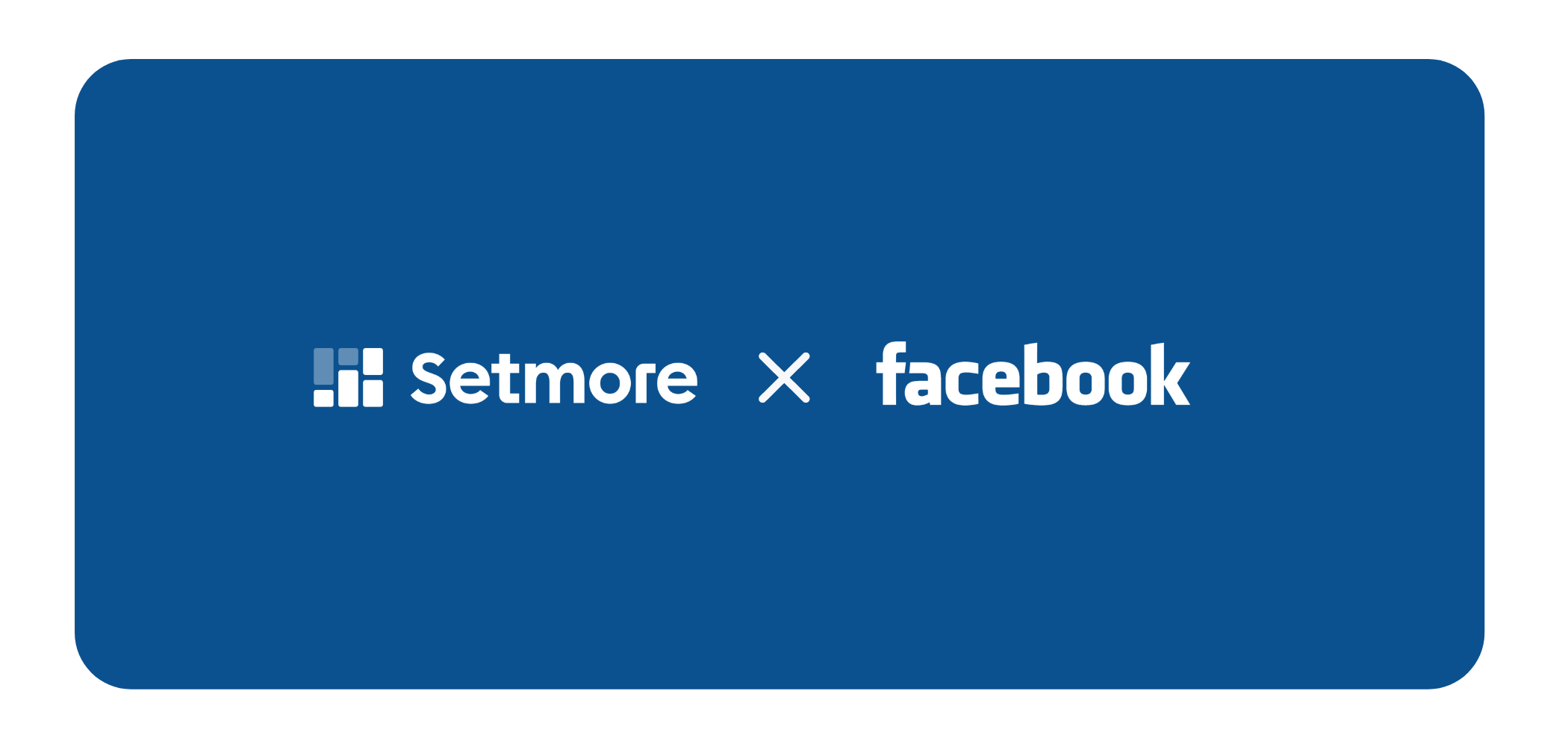
Facebook isn’t just for killing time and keeping in touch with distant friends. As a tool to help promote your business, it offers all the advantages of a standalone website, plus built-in content sharing tools. You can also empower your followers to book appointments with you online using Setmore.
Don’t use Setmore? Sign up for free!
There are two ways to add your Setmore Booking Page to your Facebook business page: as a “Book Now” button, which can be done from a desktop/laptop or your smartphone; and with the Setmore plugin, which can only be installed from a desktop/laptop. We’ll cover both methods in the instructions below.
This is different from a personal Facebook page. Setting up a business page is easy; just make sure to fill in your contact information and a full profile, including your company’s logo.
The Setmore plugin for Facebook will add a “Book Now” menu option on the left side of your Facebook page that opens your Booking Page in the main viewing screen. However, due to limitations with the Facebook platform, this button will not be visible on mobile devices (see the next section for a mobile-friendly option).
Now when customers click the “Book Now” button, your Setmore Booking Page will open up in Facebook’s main viewing area. Users can schedule an appointment and it’ll show up on your Setmore calendar.
“Add-a-Button” is a built-in button tool for Facebook that lets you link to a specific resource, in this case, your Setmore Booking Page. You can add a button from either your laptop/desktop browser, or directly from the Facebook mobile app.
Now when customers click or tap the Book Now button (even from the Facebook mobile app), it will open up your Setmore Booking Page in a new browser window.
Now when customers click “Book Now” on your Facebook page, they’ll be directed to your Setmore Booking Page and can schedule an appointment with you. Any appointments booked this way will show up on your Setmore calendar, and all the email alerts and appointment reminders (if enabled) will be sent out automatically – all without you having to lift a finger.
Thanks!
– The Setmore Team

by Cassandra
Writer, editor and scheduling product expert at Setmore Appointments.

