Why simplify is your new strategy: How to build your business in one space
Many small service-based businesses start with one goal: to help people. But over time, the behind-the-scenes demands start to stack…
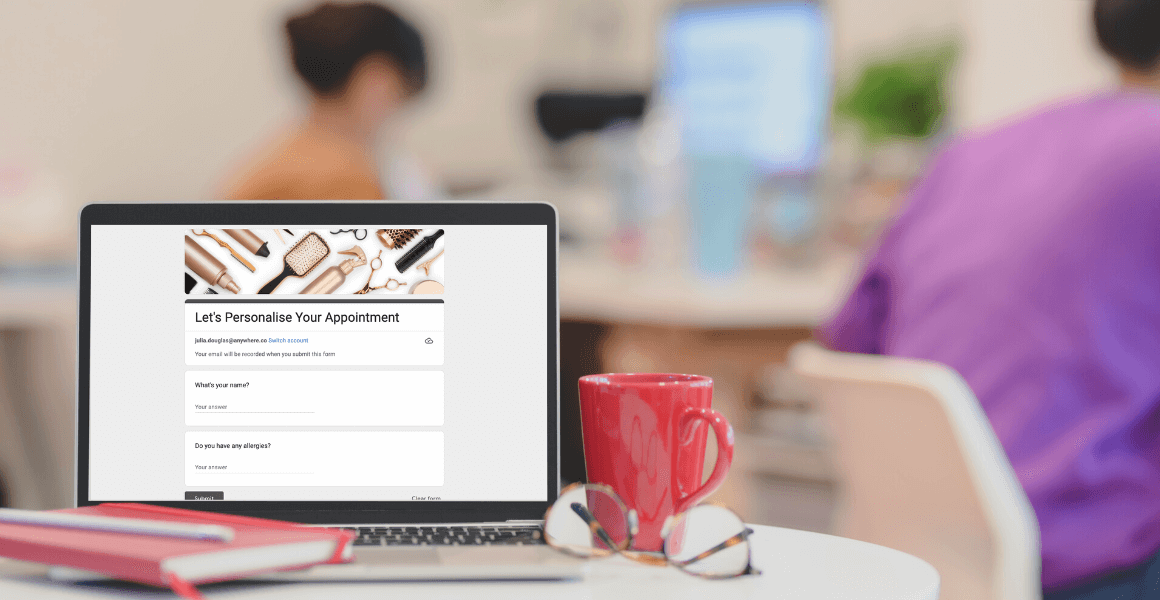
You’ve set up your Booking Page and your calendar is filling up. Now, what about those appointments that require a little more info? Learn about new customers, have their specific needs on record, and customize their experience using one convenient virtual form.
Let’s discuss how to add forms to your online booking process, and collect vital details before and after appointments.
People are more than just a name and email address; discovering more about your audience can help you to deliver a bespoke experience.
Every specialist from doctors and hairdressers, to personal trainers, can benefit from learning about new guests before their initial visit. Provide a form at booking stage and ensure that introductory Q&As don’t eat into their appointment time.
A pre-appointment online form is standard for many business types. Guests can:
With several form builders available, like Jotform, Typeform, and Hubspot forms, you can easily share a series of questions. Here are 5 ways to feature a form in Setmore.
When customers schedule an appointment using your Booking Page, they reach a confirmation screen. This summarizes the details and can include a callback URL that directs them to your online form.
Many industry types find this convenient for collecting data, particularly from new clients. For example, a personal trainer can ask about a new client’s fitness goals before their first session.
The callback label is the hyperlinked text that describes your link, e.g. ‘Complete our pre-appointment form’ and the callback URL is the form link. To add a link to your confirmation screen, open the web app and head to Apps and Integrations > Configure > Booking Policies. Next, scroll to ‘Callback label and URL’ and enter the details.

Every business has T&Cs for its service offering, typically posted online. They clarify the agreement between the business and its customers. If one of your terms is that a customer must provide information before their appointment, displaying a form link in your T&Cs pop-up can ensure engagement.
Booking Page visitors can read through expectations and open your form in a new tab immediately. Not only does this cut down on manual follow-ups, but visitors can answer questions in their own time. There’s no need to try and remember essential information on the spot when they reach your premises.
Various business types can benefit from incorporating a form into their T&Cs pop-up. Medical practices, for example, typically require a new patient’s medical history before an initial consultation. Collecting relevant information prior to appointments can ensure patients receive the best care.
If you’re required to follow HIPAA or other regulations, we recommend being extra discerning when choosing your online form provider.

To share a form URL in your T&Cs pop-up, open your Setmore web app and head to Settings > Booking Page > Booking Policies. Scroll to ‘Term and conditions’ and enter a label name that describes the link to your audience, e.g. ‘Complete this intake form’. Add the form link and click outside of the data fields to save.

When a new appointment is booked, your guest receives an email confirmation. Add a personal touch by customizing your signature with a form link.
Including a link in your signature reminds customers to complete the form before their appointment. If you’ve shared a link on the booking confirmation screen – and your customers misses it – a prompt in your signature can serve as contingency.
Photographers are able to gather information about an event, helping them to prep, and law professionals gain details about a client’s case before a consultation.

Bonus: Adding a form link to your email signature is also integral to getting feedback after appointments and events. Offer customers a quick route to review their experience, discuss new services they’d like to try and more.
When you connect Setmore to a form builder using Zapier, your forms are sent to customers in the background. You can set a send time (e.g. one hour after appointments) and the form link fires out automatically. This method draws attention to the form in a dedicated email, before or after an appointment.
Check out these easy instructions to integrate your account with Jotform, Asana, Survey Monkey and Wufoo.
Not only are forms an ideal way to discover more about your customers, but they help you gain valuable insight to your business. Learn about how an event was received by attendees, or what could be improved about a newly-introduced service. Forms tell you what’s working and what needs to be worked on.
Any questions or feedback about adding forms? Reach out to our team 24/7. If you need to create an account, sign up for free. You can also get a personalized demo to learn more. Happy scheduling!

by Lee

