Why simplify is your new strategy: How to build your business in one space
Many small service-based businesses start with one goal: to help people. But over time, the behind-the-scenes demands start to stack…
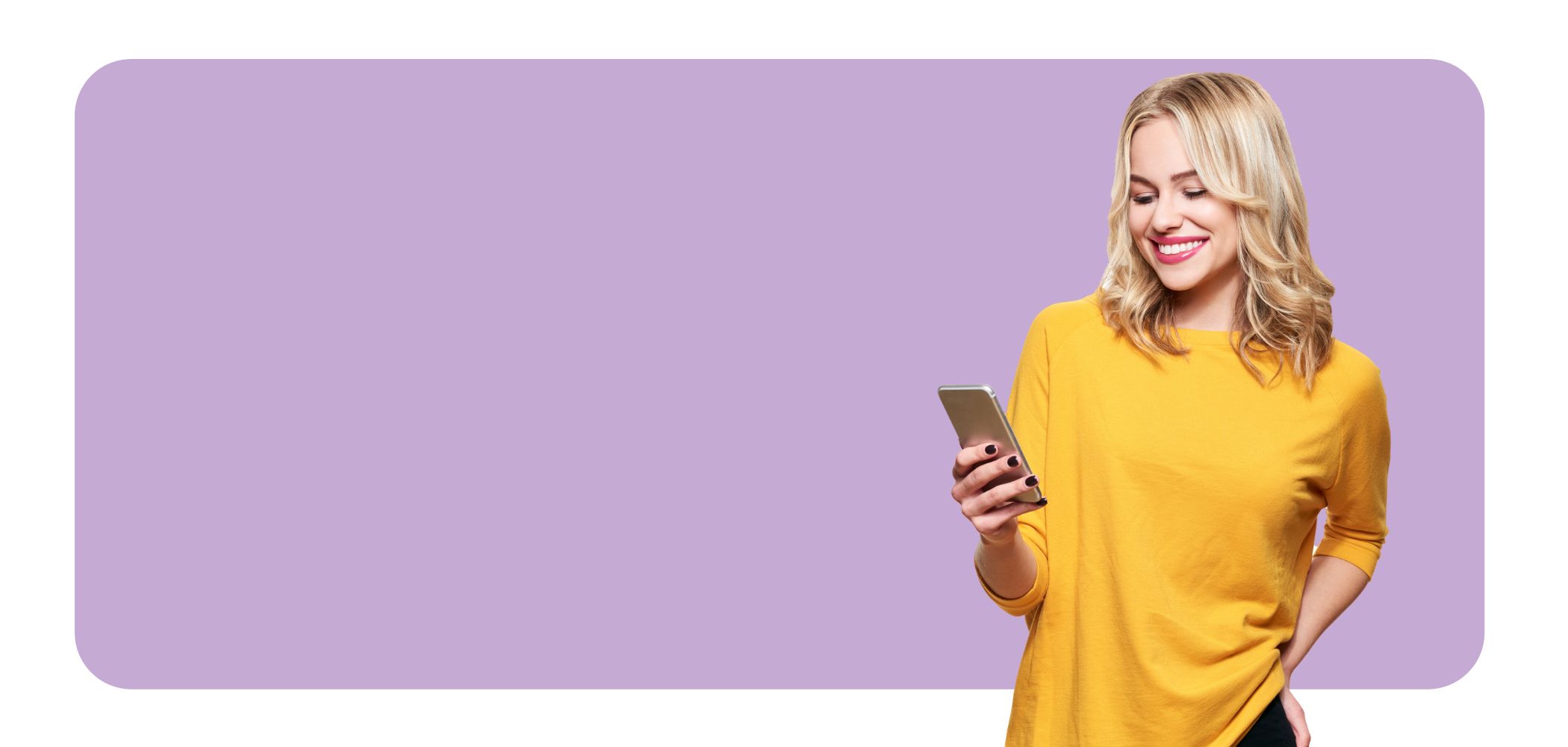
One of our aims with Setmore is to create an app that delivers more than just its list of features. We’ve spent many late nights, glued to our desks and lost in a sea of drained coffee cups, chiseling away at Setmore’s codebase to ensure that the app, above all, remains flexible. With a little duct tape and elbow grease (figuratively speaking), you can get Setmore to do virtually anything you need or want it to do.
So without further ado, here are five MORE hacks for taking your scheduling game to the next level.
And ICYMI, click here to check out the first 5 Setmore hacks.
Currently, Setmore enables you to change the default language on your Booking Page, and you can customize service names to appear in your preferred language. But did you know you can automatically link to your Booking Page in any language, regardless of the default? Here’s how it works:
bizname.setmore.com/?lang=spanish
You can do this as many times as needed to share your Booking Page in different languages. Simply swap out ‘spanish’ for another language.
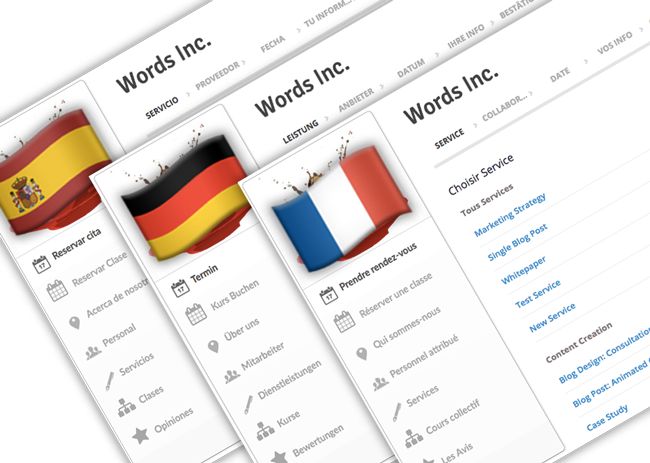
If you offer both appointments and class sessions, your appointment services display by default when customers open your Booking Page. Normally they’d have to click ‘Book Class’ in the left menu to view your classes. However, if you want to give customers a direct link to your classes, here’s how to do it.
bizname.setmore.com/bookclass
We previously discussed the value of requesting pre-bookings at the end of appointments, and how you can offer an instant discount if customers book on the spot. While Setmore allows you to apply discounts to services via the cash register, you can also introduce discounted services that are hidden from your Booking Page.
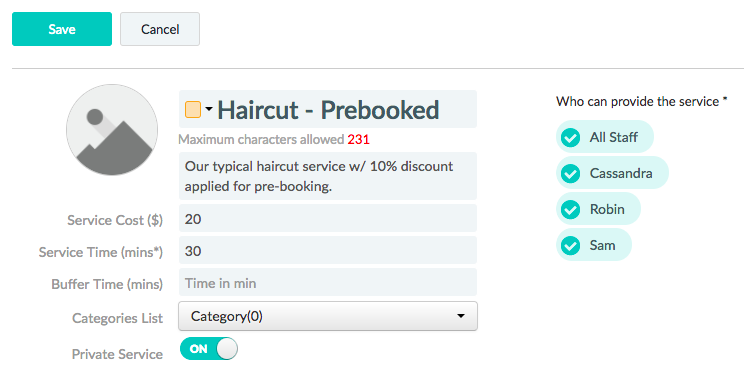
While customers wrap up their appointment, you can now offer to pre-book their next appointment at a discounted rate (rather than applying a discount after the fact) in just a few clicks. Not only does this save you time, but customers are incentivized to keep coming back.
Non-profits and volunteer organizations can benefit from using Setmore to plan group events. Even if you’re scheduling an office party and need to line up co-workers to bring refreshments, your Booking Page is a versatile catch-all that gets the job done.
Your Setmore account comes with an all-in-one calendar that displays your appointments and events. You can’t share this view externally with customers or on your website. However, if you want to give customers an at-a-glance view of your availability, you can set up a separate Google calendar and use Setmore’s 2-way sync to automatically display your bookings. And, the cherry on top, Google enables you to embed this calendar anywhere online.
And that’s it! Now you can open this URL in a separate tab to see your calendar. With 2-way sync enabled, appointments show up in real-time. This is ideal if you’re a contractor or salon specialist who wants to advertise immediate openings in your schedule. It’s also great if you’re doing Hack #4 and want to share a calendar with a birdseye view of all tasks in a project.
We hope you found these hacks useful or inspiring. Most of them came from community members trying to customize their accounts, then we charted a path to make the idea work. If you come up with a new way of doing things, be sure to share it with our team.
Happy scheduling!

by Cassandra
Writer, editor and scheduling product expert at Setmore Appointments.

