QuickBooks scheduling software integration
Accept bookings 24/7 and export appointment details into QuickBooks automatically.
Accept bookings 24/7 and export appointment details into QuickBooks automatically.
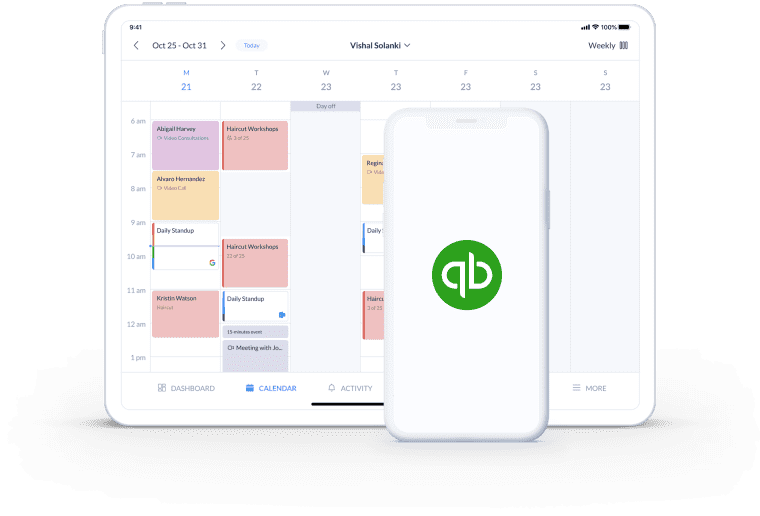
Let customers book and pay for your services through your personalized online Booking Page. All transaction details land directly in your QuickBooks account.
Take payments by credit card, debit card and cash for any appointment type. Both online and in-person transactions are transferred from Setmore to QuickBooks.
Automation streamlines your bookkeeping. Sync payment info for bookings made through any online channel, including your website, Facebook and Instagram.
QuickBooks is a powerful accounting platform for small businesses. Connect it with Setmore to automatically export appointment data into your QuickBooks account. This integration helps you save time on manual data entry, while ensuring all of your payment and customer details are accessible from the QuickBooks dashboard.
For full instructions on connecting Setmore online scheduling software with QuickBooks, read our support guide >
Monitor your revenue from all appointments. Convenient daily, weekly and monthly views in your Setmore calendar display your confirmed and projected booking income.
Sync your appointment data with QuickBooks for quick access to comprehensive financial data during busy tax periods.
Focus on delivering your services while your QuickBooks appointment scheduling software fires out digital receipts for every booking. When an appointment is booked and paid for online, both you and your customer receive a payment confirmation via email. Not only that, the transaction details sync straight to QuickBooks.
Ready to make point-of-sale a piece of cake? Your Setmore account comes with a cash register that works with QuickBooks. Record cash payments for appointments through your calendar, using your web or mobile app.
By centralizing your cash, card and online payment information and sharing it with QuickBooks, bookkeeping becomes straightforward.
Get booked and paid on-the-go with the Setmore app for iOS and Android. No matter where your work takes you, your transactions land in QuickBooks instantly.
Sign up FREE now
Simplify accounting with scheduling software that integrates with Quickbooks. Consolidate your cash and card payment details for all bookings.
Get paid from Anywhere with the free Square integration. Enable contactless payments online or in-person and keep a digital record of your revenue.
Upgrade to Setmore Pro and allow your customers to pay for 1:1 bookings via credit card, debit card or their PayPal wallet balance.
In your Setmore web or mobile app, create a service and assign one or more staff members. You’ll see an option to add a fee for your service.
Here’s a step-by-step guide to taking online payments for appointments. Navigate to Settings > Payments and follow the prompts. Once Booking Page payments are switched on, your customers need to pay before their appointments are confirmed. As your scheduling software works with QuickBooks, simply activate the integration and transaction details are sent over automatically.
Yes. With Setmore, you can customize your payment terms to accept deposits. Learn how to request part-payment from your Booking Page >
Yes. Refunds can be issued from your calendar by navigating to the ‘Payments’ tab within individual appointment details.
No, the QuickBooks-scheduling app integration is one-way. This is because payment data attaches to a specific appointment in your Setmore account.
For more information, check out our Support Center