Export customer contacts to Keap
Automatically sync customer details from your calendar and Booking Page to your Keap CRM database.
Automatically sync customer details from your calendar and Booking Page to your Keap CRM database.
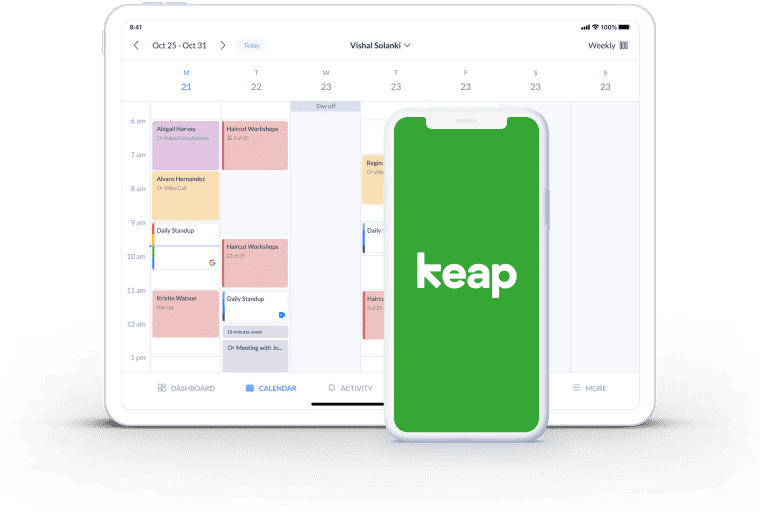
Grow your Keap mailing list with new contacts added to your Setmore Booking Page or calendar.
Put an end to manual updates and let Setmore automatically send customer details straight to your Keap database.
Push new contacts to your email funnel in Keap. Turn first-time buyers and prospects into return customers.
Keap CRM (formerly Infusionsoft by Keap) helps you to generate, track and convert leads. Activating the Setmore-Keap integration automatically exports customer contact details to your Keap database after each new booking.
Make it straightforward to keep clients engaged with your services and let your email outreach run like clockwork.
Need more details? No problem, check out our Setmore-Keap integration guide >
Building a strong contact database is crucial to your marketing efforts. The Setmore-Keap integration helps you automate CRM management and generate more leads.
When an appointment is set through your Booking Page or calendar, the customer details instantly land in your Keap database. Keep an accurate and updated contact list without any manual updates.
Increase your bookable hours by spending less time on routine follow-ups. With Setmore, you can automate booking confirmations, reminders and review requests, in addition to offering online rescheduling. Go one step further by aligning appointment alerts with a nurturing campaign in Keap, so new leads know their custom is valued.
With a centralized, up-to-date database, it’s easier to keep connected with leads and new customers. Feed your contacts into a targeted SMS or email marketing campaign so your services stay fresh in their minds.
Sending personalized content and special offers is an ideal way to encourage your audience to re-engage.
Create a custom audience with your Setmore-Keap contacts list. By setting up Facebook and Instagram retargeting ads, you give them an extra nudge to book in.
Join Setmore FREE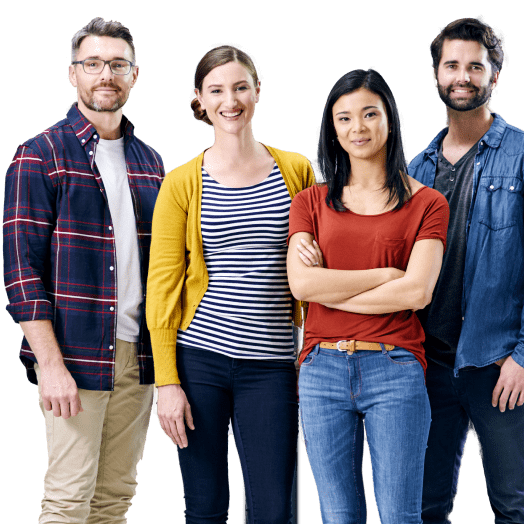
Learn how to connect your Setmore account with Keap and automatically sync customer data to your CRM database.
Add a ‘Book Now’ button to your Instagram business page so your followers can self-schedule appointments at any time.
Activate the Reserve with Google integration and accept appointments straight from Google Maps and search engine results pages.
Yes. The Keap integration is available to all Setmore Free and Pro customers. Create your account and navigate to Apps & Integrations > Infusionsoft by Keap to get started.
Yes, this integration exports customer data from any staff profile in your Setmore account. Whether an appointment is set through your Booking Page or calendar, or another staff member’s Booking Page or calendar, the details are sent to your Keap database.
Navigate to Apps & Integrations > Your Booking Page (Configure) > Booking Policies. Scroll down to the section titled ‘Contact Fields’. Here you can add new data fields to customer profiles. Please note, customers will see these fields on your Booking Page’s intake form.
The Setmore-Keap integration only exports new customer profiles added after activation. You can, however, export a .csv file of your Setmore contacts and upload this to Keap.
No, this integration only works one-way. New contacts you create in Setmore will export to Keap, but new contacts you create in Keap will not import into Setmore.
For more information, visit our Support Center.