Why simplify is your new strategy: How to build your business in one space
Many small service-based businesses start with one goal: to help people. But over time, the behind-the-scenes demands start to stack…
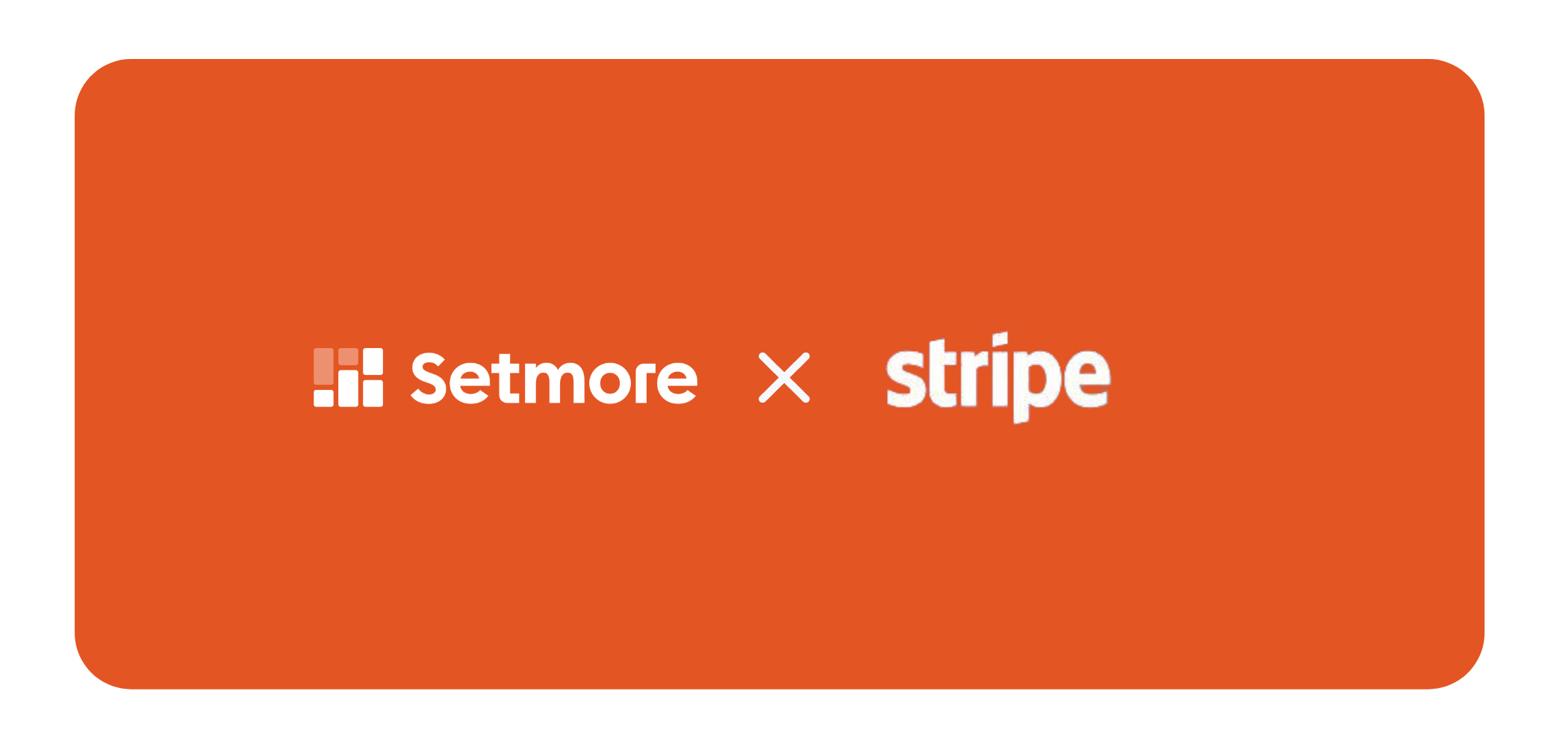
Stripe Payments, an online payment services provider, is now available in New Zealand! This is exciting news for Kiwis who use Setmore or were considering using Setmore, because it means you can now take customer credit or debit card payments online with the Setmore + Stripe integration.
Check out the Stripe announcement here >
Note: Stripe payments and the Stripe-Setmore integration is already available in the US, UK, Canada, Europe, Japan, and other countries! We’ll provide a brief rundown for how to set up the integration, and some of its benefits, below.
With the Setmore + Stripe integration, you can take customer credit and debit card payments through your Booking Page. You can even require customers to submit a payment before confirming their appointment slot, which gets a more firm commitment from them while giving you extra time during the appointment because you won’t have to worry about payment.
You can also just process payments through your Setmore calendar, by clicking on an appointment and then navigating to Edit Details, and then the Payments tab. Payment information is tied to each appointment for future reference, so you can easily see which appointments are paid up or overdue.
Please note, however, that the integration requires a Setmore Pro or Team account to use.
Click here to learn more about Setmore Pro >
Transactions fee vary by country. For New Zealand, the fee is 2.9% + NZ$0.30. Aside from your Setmore Pro or Team subscription fee, Setmore does not add any additional charges to use this service.
With a Setmore Pro account, you can activate the Stripe integration in a few simple steps. Watch the video below and follow along, or read the 1-2-3 list (also below) to get started.
With Booking Page payments enabled, you can also apply a blanket discount or fee to all transactions made from the Booking Page. Watch the video below to learn more, or follow the 1-2-3 list to get started.
Setmore and Stripe work best for users who want their customers to pay for services upfront, at the time of booking.

by Cassandra
Writer, editor and scheduling product expert at Setmore Appointments.

