Planification d'appels vidéo bien faite
Joignez des liens de réunion à vos réservations grâce à nos intégrations de vidéoconférence.
Inscrivez-vous maintenantJoignez des liens de réunion à vos réservations grâce à nos intégrations de vidéoconférence.
Inscrivez-vous maintenant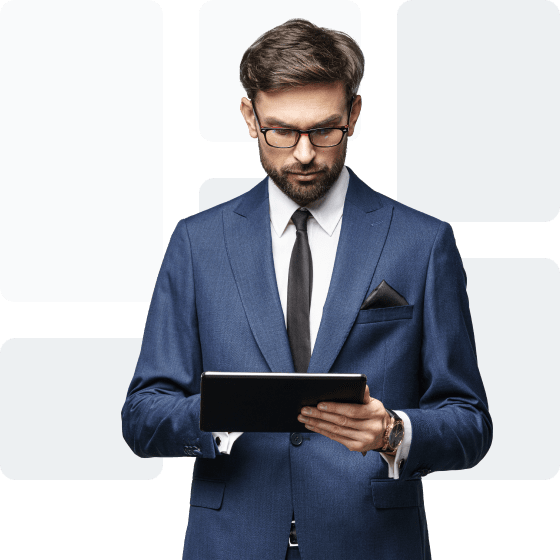
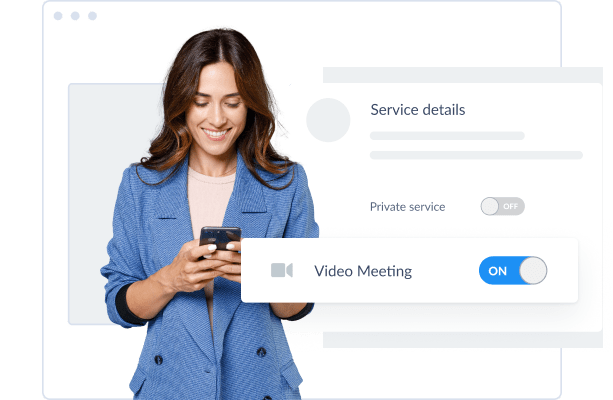
En rencontrant vos clients en ligne, vous ouvrez une toute nouvelle source de revenus. Choisissez simplement les services à fournir par vidéo. Lorsqu'un client réserve en ligne, Setmore envoie un lien de réunion vidéo à vous deux. Lorsque le moment est venu de commencer, il vous suffit de cliquer sur le lien pour rejoindre.


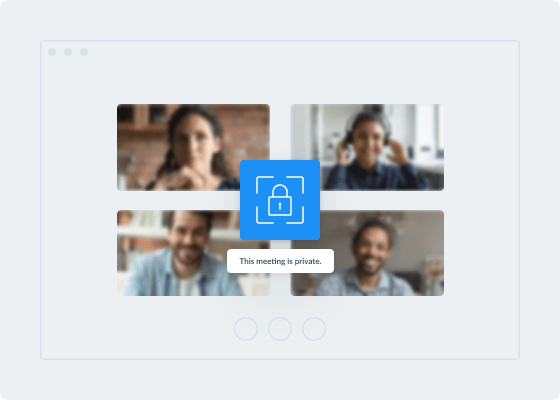
Créez de la confiance et rassurez vos clients sur la sécurité de leurs sessions. Avec nos intégrations de vidéoconférence, vous pouvez restreindre l'accès aux réunions pour plus de confidentialité. C'est également un avantage clé lors de la discussion d'informations confidentielles lors de réunions d'équipe virtuelles. Vos appels vidéo sont sur invitation uniquement, vous donnant le contrôle sur qui entre à tout moment.
Vos compétences ne connaissent pas de limites. Amenez vos services en ligne pour obtenir des prospects et des clients du monde entier. Avec une passerelle de paiement pratique, vous pouvez monétiser les sessions vidéo et être payé à l'avance. Que vous soyez tuteur, consultant, designer ou formateur, la réservation et l'organisation de sessions individuelles ou de groupe sont simples.
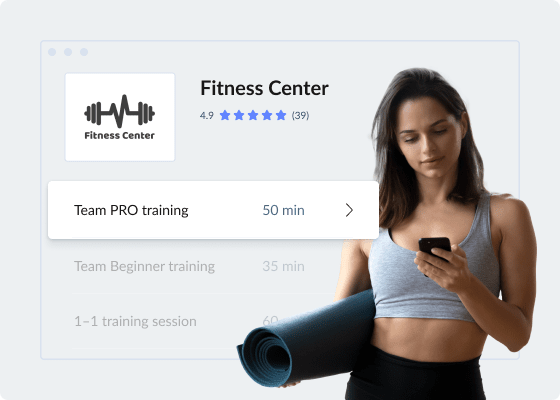
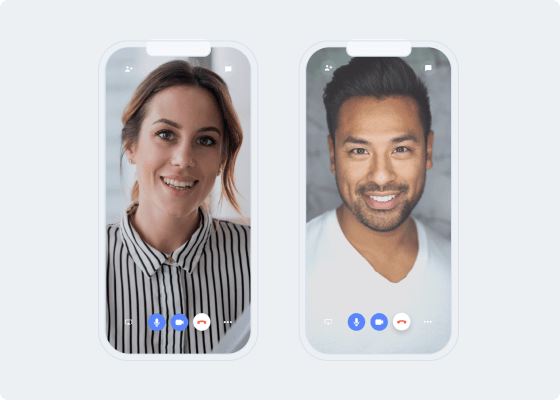
Transformez les rendez-vous en personne en réunions virtuelles et maximisez vos heures réservables. Sans besoin de se déplacer, vous pouvez rencontrer plus de prospects et de clients. Votre logiciel de planification d'appels vidéo automatise également les rappels par texte ou par e-mail, réduisant ainsi les retards et les absences.
Permettez aux clients de planifier un appel vidéo 24h/24 et 7j/7. Votre Page de Réservation affiche votre disponibilité en temps réel. Pendant que vous vous concentrez sur la fourniture d'un service 5 étoiles, Setmore met à jour votre calendrier et envoie des liens de réunion.
Obtenez votre application de rendez-vous vidéo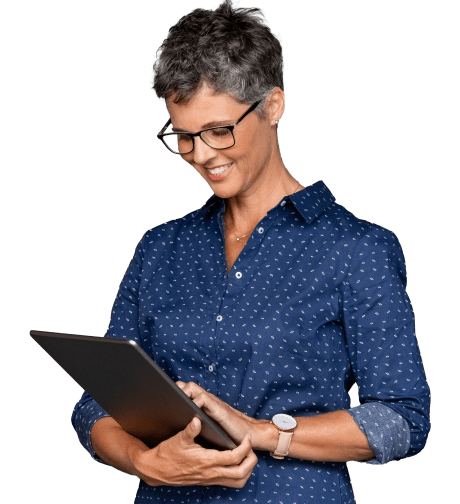
Découvrez ce que vous pouvez faire avec le logiciel de planification de rendez-vous en ligne et Google Meet.
Automatisez les liens Zoom pour des réunions individuelles, des réunions de groupe, des webinaires et plus encore.
Présentez votre logo, photos, équipe, avis et plus encore, donnant aux visiteurs une image complète de votre entreprise.
Votre logiciel de planification de vidéoconférence est livré avec une Page de Réservation et un calendrier. Partagez le lien de votre Page de Réservation et permettez aux prospects, clients et membres de l'équipe de réserver votre temps de manière indépendante. Les détails arrivent dans votre calendrier afin que vous ne réserviez pas doublement.
En savoir plus sur le partage de votre disponibilité pour les réunions.
Il suffit de cliquer sur un créneau libre dans votre calendrier, de sélectionner un service activé par vidéo et de compléter les détails de la réservation. Lorsque vous enregistrez la réservation, vos invités recevront automatiquement une confirmation par e-mail avec un lien de réunion. Obtenez des instructions
Prêt à créer un compte? Avec un plan Pro ou Team, vous pouvez connecter votre logiciel de planification d'appels vidéo à Google Meet ou Zoom.
Les rappels par texto et e-mail sont inclus avec les comptes Setmore Pro et Team.
Peu importe où se trouve le visiteur de votre Page de Réservation, il verra votre disponibilité de réunion dans son fuseau horaire local. Vous pouvez également partager votre Page de Réservation en plusieurs langues.
En savoir plus sur la planification de réunions à distance avec votre Page de Réservation.
Oui, vous pouvez créer des services qui ne nécessitent pas de vidéo. Les confirmations par e-mail de vos invités ne contiendront pas de lien de réunion. Cependant, vous avez la possibilité d'inclure un lieu ou un numéro de téléphone.
Oui, vous pouvez créer des connexions pour l'équipe dans votre application de planification de rendez-vous vidéo et activer tout le monde ou des personnes spécifiques pour offrir des réunions virtuelles. En savoir plus sur la connexion de Google Meet et Zoom.
Vous pouvez utiliser votre Page de Réservation comme un site de réservation indépendant ou l'attacher à votre site web existant. Partagez son lien dans des e-mails et des messages directs, sur vos réseaux sociaux, sur des cartes de visite et plus encore. Chaque canal de marketing a la possibilité de convertir des prospects. Vous pouvez même télécharger un QR code gratuit pour des produits et des affichages qui dirigent les gens vers votre Page de Réservation.
Obtenez plus d'idées pour promouvoir votre entreprise et augmenter les réservations avec une application de planification d'appels vidéo.
Les options dépendent de la plateforme que vous utilisez. Voici des instructions pour Zoom et Google Meet.
Pour plus d'informations, visitez notre Centre d'Assistance.
